To View the List of Monitored ProjectWise Folders in AssetWise Director
You can view the list of ProjectWise folders that are being monitored in the community by going to the ProjectWise section of the Explore tab in AssetWise Director.
-
Open the Explore tab ().
-
Click the ProjectWise icon
 .
.
The ProjectWise datasources that are being monitored by this community display.
-
Expand a datasource to see the specific folders in that datasource
that are being monitored.
Only the folders that have been explicitly selected for monitoring in AssetWise System Management Console will display in AssetWise Director.
Before the initial synchronization of your monitored folders, the Explore tab only shows the folders themselves, not the documents that might exist in each folder in ProjectWise. Synchronizing a monitored folder populates the folder with a list of documents that exist at the root of that folder in ProjectWise. Each document in the list is a representation of a document that exists in ProjectWise. Once the document list is synchronized, you can select a document in the list and manually register it as an enterprise document in AssetWise. This registration is what actually creates the document in the community. You can also configure the synchronization options on each folder so that the initial synchronization not only synchronizes the document list, but also automatically registers (creates) a document in AssetWise for each document in the list. If you want the AssetWise documents to have the same attribute values as the corresponding ProjectWise documents, you can configure attribute mapping settings before you synchronize.
On each monitored folder you can run a full or partial synchronization. A partial synchronization only updates the document list to add or remove documents, and a full synchronization will update the document list and also update the attributes of any existing documents that have changed. The initial synchronization of a folder will always be a full synchronization, whether you select to do a full or partial synchronization.